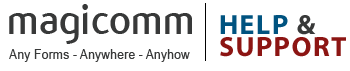When a form had been created, you have the options of sending it to a designated printer or saving the details as graphic or digital data. These options are available when you select a form through View All Forms.
To View all Forms and select a Form
- Select Design Forms
- In Designer Home choose either Tasks, View Forms or Recent Forms, View All Forms
- In Search Parameters, enter the details of the Form or Forms you want to view
- Click

- The View All Forms list is displayed, it will either display the filtered list of Forms you searched for, or a list of all available Forms.
To Print
- In View all Forms, click the
 button beside the Form
button beside the Form - In the Print page, select a printer from the list in Destination
- Enter the number of copies
- In Duplex Printing select one of the following:
– Single sided
– Long Edge
– Short Edge
Click Print Now, the print job will appear in View all Print Jobs and you can monitor the status of the job.
Carbon-Copy/NCR Printing
OpenForms also supports printing carbon-copy forms. Carbon-copy (or NCR) paper allows the pen to write and capture data as normal but for the user’s handwriting to be imprinted upon one or more pages at the same time. Typically the second page is yellow (2-part NCR) and a third pink page (3-part NCR).
OpenForms requires that the NCR paper is pre-collated to operate correctly. For example, in a ream of 2-part NCR paper the sheets should alternate between White and Yellow throughout the ream.
Tip 1: When printing on NCR paper it is vital the the paper is loaded correctly into the printer tray! Always test a single form first to ensure you have the correct paper orientation before printing a large batch of forms if you are unsure! Check that handwriting on the front page is correctly copied through to the other pages.
Tip 2: If you are printing a multi-page form or are planning to collect forms into pads it is important not to write on top of the other NCR pages or forms whilst writing. For pads of NCR forms you can provide your users with carboard shields to place beneath their forms whilst writing.
To print NCR forms select the additional number of copies you’d like to print. For example, to print on 2-part NCR paper you should select 1 extra NCR copy.